Anyway, in most cases you'll want to use the link to the photo, not the album, so that folks can see the photo in your posting without having to click on a link that'll take them to Picasa.
After you've logged in to your Picasa account, find the photo that you want to include in your posting. If it's thumbnail sized, click on it so that you're looking at a larger version.
To the right of the photo you'll see something that looks like this:
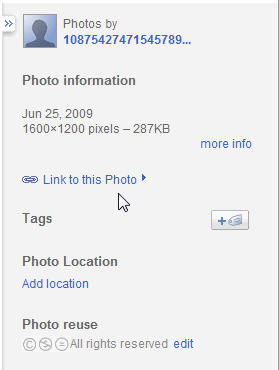
Click on the "Link to this Photo" link. The info will change and display something like this:
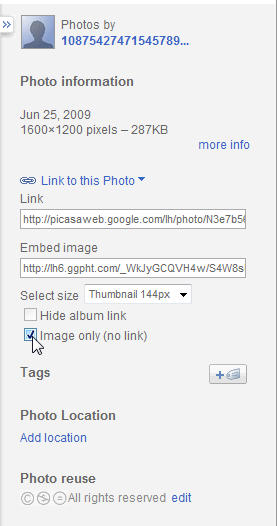
Click in the "Image only (no link)" checkbox. That action will change the URL in the "Embed image" field.
Then select "Medium 400px" from the dropdown menu next to "Select size".
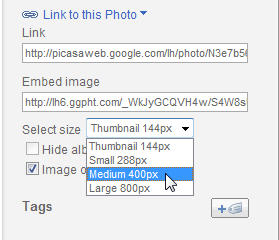
Then place your mouse pointer inside the "Embed image" field and single-click on the URL. That will highlight/select it. Then use the Ctrl-c key combination to Copy the URL to your computer's clipboard. It is now ready to be Pasted into any other program, including your message board postings.
While composing or editing a message board posting, place your mouse pointer where you want to insert the image (the URL you just copied) and single-click. Then use the Ctrl-v key combination to paste the URL into your posting.
Using your mouse pointer, select/highlight the entire URL. Then click on the
When you're finished composing or editing your posting, click on the "Submit" button.
<center>* * * * * * * * * * * *</center>
And another method to "share" a photo from Picasa on the message board follows, but I suggest sticking with the instructions above.
- First login to Picasa and find the photo that you want to include in your post.
- Then click on that photo.
- Then, directly above the photo there will be 4 buttons: "Full screen", "Share", "Download", "Prints" and "Edit".
- Click on the "Share" button.
- Enter your own email address in the "To" field of the email form and type something short in the Message field of the form.
- Click on the "Send Email" button.
- Check your email for an item from Picasa.
- Open the email, it contains the URL of the photo and this URL should be used in your message board posting.
- So, open the email and look beneath the photo. You should see the following text:
"If you are having problems viewing this email, copy and paste the following into your browser:" - The URL will be long and probably take up at least two lines. It will also be blue and underlined and start with "http".
- Copy [Ctrl-c] the entire URL and paste [Ctrl-v] it into your posting.
- Using your mouse pointer, select/highlight the entire URL within your posting.
- Then click on the [URL] button. (This won't display the photo within your posting, but it will provide a link to it.)
Cathy
CD32 Realization, #3
Webmaster - CDSOA, Inc.
PS: Here's an example of a photo, hosted by Picasa, at 400 pixels: